Group Types in List Maintenance
The Group Types list is a customizable list of Group types, allowing you to define a Group as retail or non-retail and whether applicable claims are transmitted to NMS (Ontario only). This list is used in the Group Folder Type field.
The Group Types list displays the Group types available in Propel Rx and whether each Group type is retail or non-retail. This list is used in the Group Folder Type field.
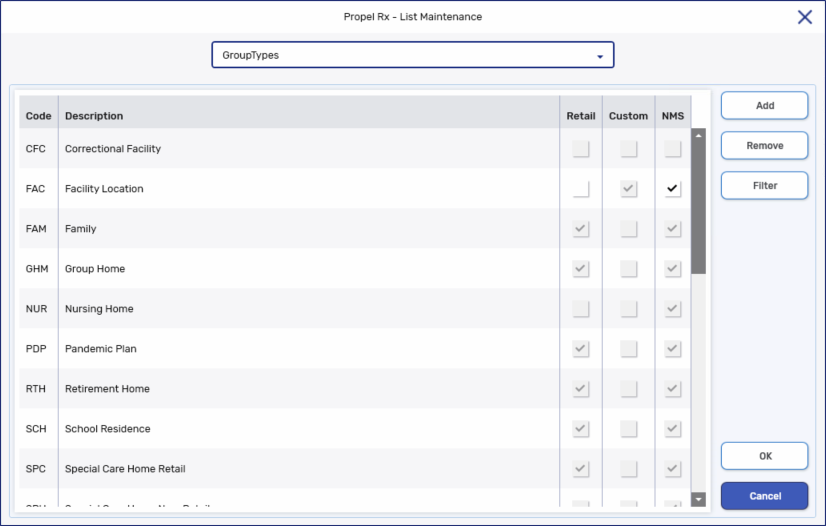
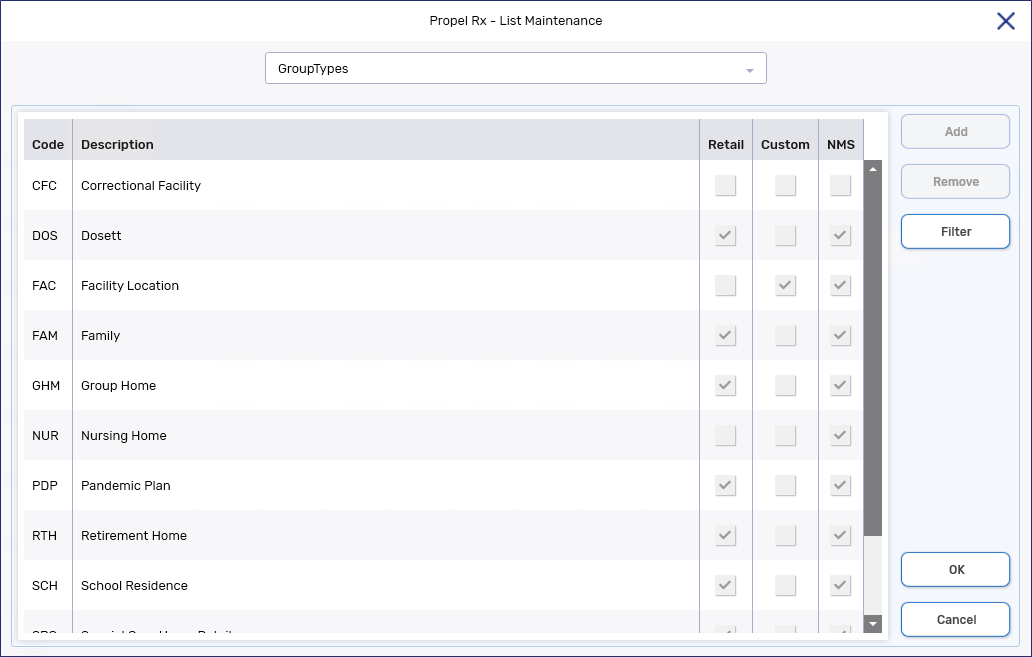
Adding a Custom Group Type
To add a custom Group type:
-
Select More (...) > List Maint.
-
From the dropdown menu, select or enter Group Types.
-
Select the Add button. A new row appears.
-
In the Code field, enter a 3-letter code.
-
In the Description field, enter the Group type.
-
Select the Retail checkbox if the Group is a retail group.
-
Ontario only: Select the NMS checkbox if prescriptions for Monitored drugs for the Group should be transmitted to the Narcotic Monitoring System.
-
Select OK.
Removing a Custom Group Type
To remove a custom Group type:
-
Select More (...) > List Maint.
-
From the dropdown menu, select or enter Group Types.
-
Highlight the row you wish to remove.
-
Select Remove.
-
Select OK.